How to Run Android Apps on Windows 11?
Which version of Windows are you using? Are you still using Windows 7 or Windows 10? Of course, Windows 11 was officially introduced in early 2021. The rapid growth of Android app development worldwide led Microsoft to consider running these apps on its latest Windows. From the users’ point of view, the ability to access Android apps on Microsoft’s operating system is also desirable. Microsoft released an initial version of Android app compatibility to beta-test users. Now you have to decide whether you want to stick with the identical old versions of Windows or, given the ability to run Android apps, look for Windows 11.
By being a part of the Windows Insider program, you can install the latest version of Windows 11 and unlock the potential to use Android apps on Windows. With a current offering of 50 apps, the program empowers you to run these apps on Windows 11.
Creating PowerPoint with AI
Install and update Windows 11
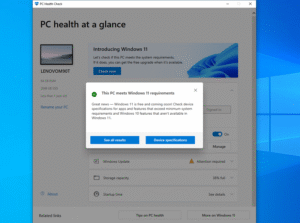
Before you begin, ensure your PC is compatible with Windows 11. If you’re not sure, Microsoft has a tool to help you. Remember, Android apps are only compatible with computers that have an Intel, AMD, or Qualcomm processor. Once you’ve checked the installation requirements, you can take the next step and upgrade your Windows to Windows 11.
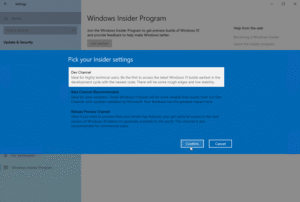
To get the beta version that can display Android apps, you need to sign up for the Windows Insider program and subscribe to the Dev Channel or Beta Channel to get the latest features or capabilities. Once set up, make sure your Windows is up to date by going to Settings > Windows Update.
Install Windows Subsystem for Android
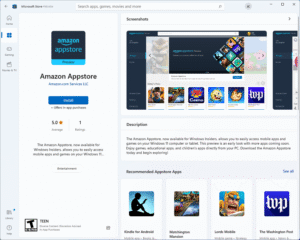
Once your operating system is updated, open the Microsoft Store and search for “Amazon Appstore.” Sign in, click Install, and then click Set Up.
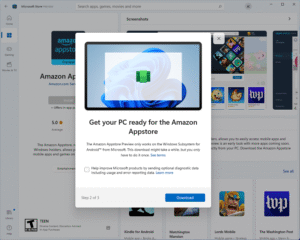
Rest assured, the process is safe and straightforward. You will then be prompted to download the Windows Subsystem for Android. Click Download, then wait for the feature to install. Once done, click Next and then Restart to restart your computer. When your computer boots up, the Amazon App Store will be installed, ensuring a secure and seamless experience.
Launch the Amazon Appstore
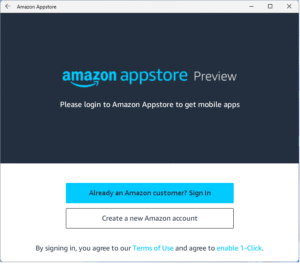
You can find the Amazon App Store in the Windows 11 app list. Follow the path below:
Start button > All Apps > Amazon Appstore.
You will then be prompted to sign in to your Amazon account before accessing the storefront. Once signed in, you will be able to browse the Amazon App Store and install Android apps.
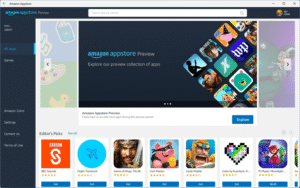
While there are many apps displayed, only a few of them are available for Download. However, you can search in the search bar or use any of the app categories shown in the store to find what you are looking for.
Install Android Apps on Windows 11
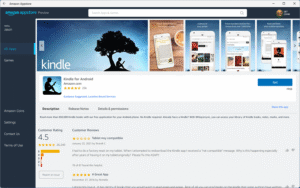
For example, here we will install the Amazon Kindle Android app. When it appears in the search list, click the Get button to install it on your computer. The app will download and work like any other Windows desktop app.
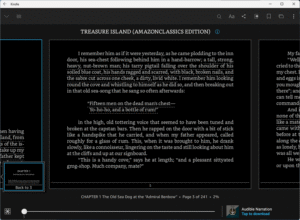
You can search for it in the App List. You can also minimize the app size or choose to display it in full screen, and the exact size of the app window can be adjusted based on your needs. You can even multitask with the help of Snap Layouts.