How to Add a Calculator to a WordPress Site?
How to Add a Calculator to a WordPress Site? : Do you want to add a calculator to WordPress?
You may want your users to calculate something on your landing page, or you may want to use a calculator as a tool to generate more leads for your business.
This article will explain how to add a calculator to WordPress.
Why add a calculator to your WordPress site at all?
By adding a calculator to your WordPress site, you empower users to quickly calculate things they are interested in, all without leaving your website. This not only enhances user engagement but also makes your site a one-stop destination for their needs.
For example, you can add a BMI calculator to a WordPress health and fitness blog so that users can quickly calculate their BMI and know which subscription plan or product to buy.
Similarly, you can use custom calculators to calculate mortgages, car payments, product options, loan interest, and more. The possibilities are endless, and you can get as creative as you want with these tools.
Calculators are not just useful tools; they are also powerful for lead generation. For instance, you can ask users to provide their email addresses to receive calculator results, increasing your potential leads and sales.
Here’s how to add a calculator to WordPress.
Adding a Calculator to WordPress
The best way to add a calculator to your site is to use Formidable Forms. This tool is the best and easiest WordPress plugin for creating advanced calculation forms. It offers a user-friendly interface, a wide range of pre-built templates, and powerful customization options, making it the ideal choice.
Step 1 to Add a Calculator
The first thing you need to do is install and activate the Formidable Forms plugin. Once activated, you need to install the free version of the Formidable Forms Lite plugin. This free version provides the basic foundation for the advanced features of the plugin.
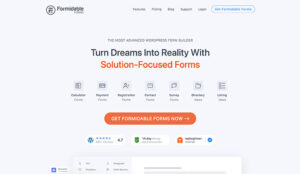
Step 2
Next, you must go to the Formidable Forms » Global Settings page to enter the plugin’s license key. This information is available in your account on the Formidable Forms website.

Now, you can add your first calculator to your WordPress site.
Go to Formidable » Forms and click on the Add New button.
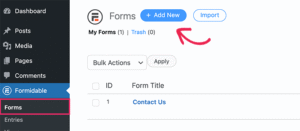
This will bring up a list of available form templates from which to choose.
In the search box, type “Calculator” and select the “Calculator” category.
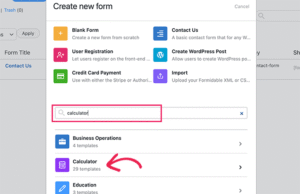
This will bring up a list of different templates. Formidable Forms comes with a collection of popular custom calculators.
Click on them and then click the add button to select the form you want. During this tutorial, we will create an ROI Calculator.
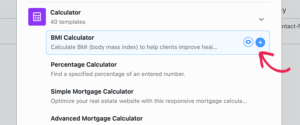
This plugin will load the Formidable Forms form builder interface with your selected calculator template.
Step 3
From here, you can easily customize each form field as needed by clicking on it. For example, you can click on a field to change its label, adjust its appearance, or modify its properties. Adding new fields by dragging and dropping from the left column gives you complete control over the calculator’s design and functionality.
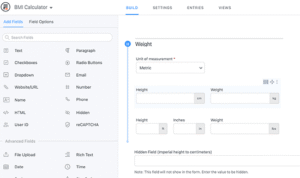
By dragging and dropping, you can also easily add new fields from the left column.
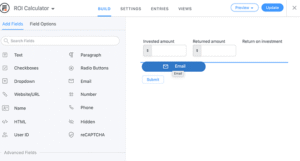
Once you are satisfied with the form fields, click the “Update” button at the top right corner of the page.
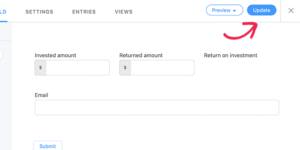
Your calculator form is now ready, and you can add it to any WordPress post or page on your site.
Edit an existing post or page or create a blank page. You must add the Formidable Forms block to your page in the content editor.
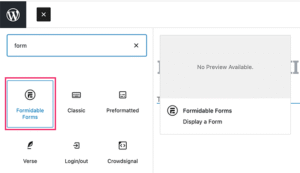
After adding the block, click the drop-down menu in the block settings and select the ROI Calculator form.
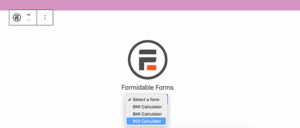
The Formidable Forms block will preview the ROI Calculator form in the WordPress block editor.
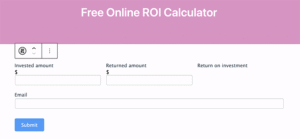
You can now continue editing the page or save it and publish it to your site.
Afterward, you can view the page in a new browser tab and check the calculator’s performance.
Customize Calculator in WordPress
You can always customize any calculator with Formidable Forms. Go to Formidable » Forms and click the edit button to change your calculator form.
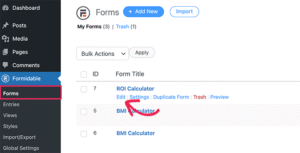
Any changes you make to the form will automatically appear on every post or page where you have added this form on your site.
View Calculator Input Data
The Formidable Forms plugin automatically saves the calculator input data to your WordPress database.
You can easily view all the calculations users perform by visiting the Formidable » Entries page.
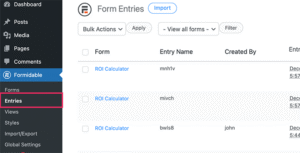
You can click on individual entries from here to see the data users enter.
You can also filter entries using a specific calculator form to see data from all entries in a table.
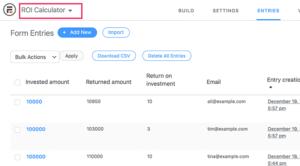
You can also download all calculator data in CSV format from here and view it in spreadsheet software like Excel.
Need more insight? Go to the Reports tab to see detailed charts of your calculator.
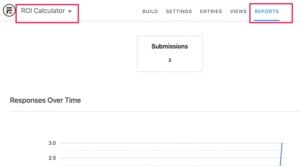
For example, in the ROI Calculator report, we can see the average ROI percentage submitted by users.
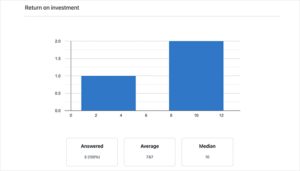
These charts quickly show how users interact with your site’s calculators and their average responses. You can then use this information to tailor your content to your audience’s needs. For example, if you notice that most users use the mortgage calculator, you can create more content related to mortgages to cater to their interests.
Get Leads with Calculators
Formidable Forms makes it super easy to add customer calculators to WordPress and connect them to your email marketing service.
However, you still need to get users to use the calculator to generate leads and increase sales.
That’s where OptinMonster comes in. It’s the best lead generation tool on the market, allowing you to convert website visitors into subscribers and customers easily.
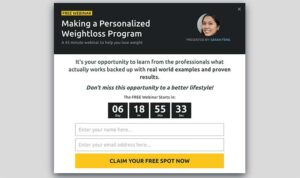
It comes with tools like lightbox popups, slide-in popups, timers, banners, and more. All of them help you encourage users to use the calculators.
OptinMonster has powerful targeting rules and customization options to send targeted and timely messages to your users.
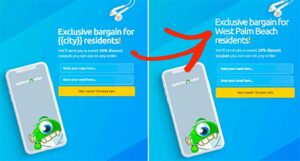
Finally
This article helped you add a custom calculator to your WordPress site. Please let us know what you think.
Source
https://www.wpbeginner.com/plugins/how-to-create-a-custom-calculator-in-wordpress