15 Google Search Methods and Techniques
15 Google Search Methods and Techniques : Search on Google doesn’t require any technique! We all know that using the Google search engine is very simple. We ask this search engine our questions, and it provides us with possible answers.
Google is one of the most significant search engines, with a global revenue of $256.7 billion in 2021. It also receives more than 5.6 billion searches from people every day, so its size is understandable.
The above numbers are expected to increase as more people access the internet and use Google.
What if Google can’t find exactly what you’re looking for? You may have seen a particular recipe or product on a website but can’t find it again.
In cases like this, you can use Google search tricks. These techniques allow you to search more deeply and accurately.
1. Using Google Search Tabs
The first method is quite simple. You enter your search term, and if you don’t get satisfactory results, use the search tabs below the search bar.
For example, if you are looking for anything that can be purchased, you can find it in the “Shopping Tab”. If you are looking for a specific video, you can find it in the “Videos” tab.

2. Get results by date range
In this method, you limit your Google search to a specific date and time rather than having an open and endless search. Here’s how to do it:
Step 1: Press the search button after typing your query in the search bar.
Step 2: Click on the box with the word “Tools” written to appear in the following two options.
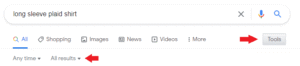
Step 3: You can adjust the time and date to make your search more accurate.
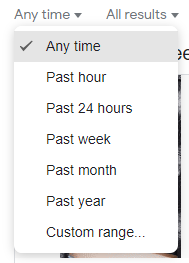
This is especially useful when the topic you seek has recently been created or happened.
3. Use quotation marks
When you use quotation marks around specific words when searching on Google, it only tells the search engine to show results containing those words. Here’s an example:

In the example above, Google is asked to show results for plaid shirts with “pockets.” You can also use quotation marks around the entire query or phrase. This way, you will see results that contain the exact words.
4. Use hyphens to exclude and (+) to include
Using a hyphen (-) before a word will exclude that specific word from the search results.

Similarly, using a plus sign (+) before a word will show results that contain the same word. Usually, Google likes to show synonyms. Using the + symbol, you tell the search engine you want the exact phrase you typed in the results.
5. Colon or colon
Search within a website using the colon (:) symbol. For example, when you type the phrase “Qatar site:nytimes.com”, it will only show you results for the nytimes.com site and not any other sites.

You can also search within an entire class of sites by typing something like “Qatar site:.gov”, which will only show results from the .gov domain.
6. Modifier (~)
If you want to search for synonyms of your search term in addition to your search term, you can use the modifier (~) symbol before that specific word.

In the example above, searching for the word “Squid” will also return results that include synonyms such as Octopus.
7. Link:
You can use the: link command to find every website that links to a specific site.

This will show you results for all websites that link to Buzzfeed. You will get better results by putting the website name or adding the exact URL.
8. Star
Use the asterisk (*) to search for specific words within a phrase, sentence, movie dialogue, etc.

This is a great Google search trick. Use it when you have a song humming in your head but have forgotten some of the lyrics and want to know the name.
9. : Related
Using the:Related command will take you to websites similar to the site you are looking for.

Use this Google search trick when interested in a site and looking for similar things.
10. OR/AND
Use the OR command to get results that match any of the words you enter rather than results that contain both words.

Similarly, you can use the AND command to get results that contain both words. Remember that these commands must be written in uppercase.
11. Number Range (..)
In your search, you can specify numerical ranges using a colon (..) to limit the results to only those numerical ranges.

This technique is excellent for price and any other numerical range, such as an annual interval.
12. Filetype
You can use the: filetype command to see specific results (especially files with a particular format).

In the example above, the search results only include PDF files related to fried rice.
13. AROUND
With this exciting technique, you instruct the search engine to display only results containing two specific words on pages with a certain distance between them, not necessarily next to each other.

For example, when you use (4)AROUND and then type your query, pages containing your search terms will be displayed with a maximum of 4 terms apart.
This trick is useful when you want to find relationships between multiple words. You can also increase or decrease the number after AROUND as needed.
14. Other Google Search Shortcuts
Here are some Google shortcuts and side commands to make your search easier:
:inurl = is good for finding pages that contain specific words within their URL.
:intext = is good for finding pages containing the words you want.
:allintitle = is good for finding pages that contain specific words in their title.
:cache = is suitable for viewing the cached version of a website.
Remember that you must enter your query immediately after the colon.
15. Google Advanced Search
When looking for precise results, you can use Google’s advanced search feature; no other regular search technique is proper.
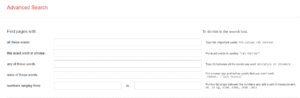
15 Google Search Methods and Techniques
You can search for words, phrases, numbers, and any specific concept by language restrictions, region, last updated, file type, etc.
The advanced search feature is an excellent alternative if you don’t want to use the above tricks to search on Google. In this case, you need to fill in the specified boxes.
Additional features of Google search
Various interesting features in Google allow you to get information about a specific topic. Here are some of them:
Math
Use Google’s built-in calculator to solve mathematical equations and calculate numbers.
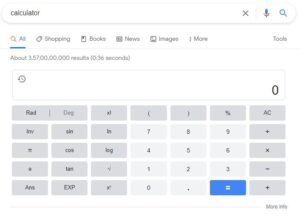
This calculator can perform various mathematical operations, such as creating graphs, solving geometric problems, or calculating the total bill. It can even perform calculations like arithmetic and functions.
Unit Conversion and Imperial System
Do you want to convert one scale to another? You can use the unit converter for this.
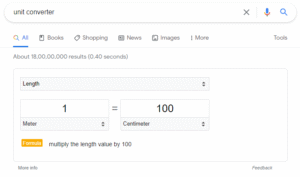
It can easily perform various measurements such as:
Gravity
Size
Speed
Time
Volume
Google’s search engine can do many more things. This tool acts as a one-stop solution and simplifies things for you.
Time Zones
You can easily find the current time of any country, city, or region using Google search.
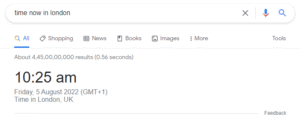
As you can see, it also displays the date and other details.
Get Stock Price or Forex Conversion
With Google Finance, you can check stock prices, get Forex conversions, view market trends, build portfolios, and do more.
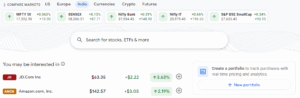
You can also compare markets and watch the latest stock news.
Word Definitions
If you are unsure about the meaning of a particular word, you can type it in the search bar along with its meaning, and Google will provide its definition.
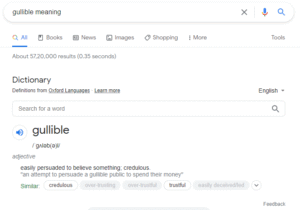
This is great for getting side information like word type, synonyms, language type, etc.
Tracking Postal Packages
If you are in a country other than Iran and want to track your postal package, you can enter the tracking number in the search bar.
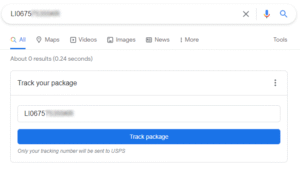
After clicking “Track Package”, you will get all the tracking information about the package.
Flight Schedule
If you want to know the exact details of your flight, type the flight number in the search bar.
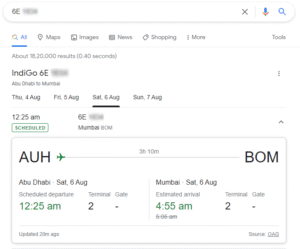
You will get the departure or arrival time, terminal, date, etc.
Show or Movie Broadcast Details
This one is quite simple. If there’s a movie or TV series you want to watch but don’t know where it’s streaming, you can search Google for something like this:
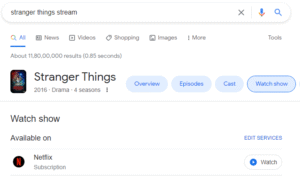
The results will show you all the platforms that stream the movie.
Finally
Even if you’re already familiar with Google, knowing the tricks and features above will make your job easier and save you time. Use these techniques to become a pro at searching online.
Source
https://geekflare.com/google-search-tricks