Creating PowerPoint with Artificial Intelligence
Preparing PowerPoint may take hours. These days, the artificial intelligence tools of PowerPoint Maker are ready to help us. Most people focus solely on the content of PowerPoint and their presentation and no longer manage the visual and visual appeal of PowerPoint. This is where artificial intelligence comes to your aid. You can use artificial intelligence tools for PowerPoint with just a few simple clicks and import the content of your presentation. In this article, we discussed how to create PowerPoint with artificial intelligence and introduced the best tools for creating PowerPoint, so stay with us.
Benefits of using AI tools of PowerPoint Maker
Time-saving: These tools dramatically reduce the time needed to design and create PowerPoint presentations.
Increased creativity: These tools help you create more attractive presentations by providing new ideas and creative designs.
Professionalize your presentations: You can create high-quality and professional presentations using these tools.
The best PowerPoint tools with AI
Artificial intelligence tools have made significant progress in all fields and even offer unique capabilities in PowerPoint creation. These tools have made the PowerPoint creation process easier and more attractive by providing ready-made templates, automatic content generation, and creative designs. They can also generate relevant texts and create attractive and special graphic designs based on the presentation topic.
PopAi site
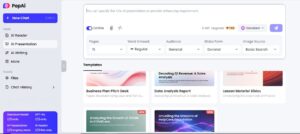
PopAi is a powerful tool based on artificial intelligence that helps you be more productive in your various daily tasks. This tool has become a versatile assistant for you, providing a wide range of capabilities, including creating documents, presentations, images, and translating texts.
With this tool, in addition to creating PowerPoint, you can also do the following:
Create professional documents: Using PopAi, you can quickly and easily create various documents, including reports, articles, and letters. Tell PopAi your ideas, and it will turn them into a complete and organized document.
Produce high-quality images: PopAi allows you to create high-quality and customized photos using artificial intelligence. Enter your desired description, and PopAi will produce an image that suits you.
Translate texts into different languages: PopAi helps you easily translate your texts into different languages. This feature is handy for people who deal with foreign languages.
Analyze and summarize texts: PopAi can analyze long texts and provide a short and useful summary. This feature helps you quickly access the information you need.
Generate new ideas: PopAi can help you generate ideas for various projects. Just tell PopAi your topic, and it will suggest creative and innovative ideas.
Popai quickly and easily creates professional PowerPoints for you. The steps to create a PowerPoint with PopAi artificial intelligence are as follows:
Register and log in to the Popai site at https://www.popai.pro using your email.
Select the Create option after logging in to your account.
Select Create with AI in the opened window.
In the small box at the bottom of the page, enter the desired commands for the artificial intelligence: “Create a presentation about the benefits of artificial intelligence.”
Select the Create Presentation About option to make it easier to work and enter your desired topic.
Now, Popai automatically creates several slides with appropriate content and design. You can edit these slides to your liking.
You can add images, charts, and other visual elements to your slides.
Popai AI uses a variety of PowerPoint layouts. You can choose the design you want or customize it.
As an AI tool for PowerPoint, Popai has many advantages; some of the benefits are:
Creating PowerPoint with Popai is much faster than traditional methods.
Popai creates PowerPoints with beautiful and professional designs.
This tool is straightforward to use and does not require any special technical knowledge.
Popai AI uses a variety of PowerPoint layouts.
This tool also uses GPT-3.5 and GPT-4.
Wonder Slide PowerPoint Maker
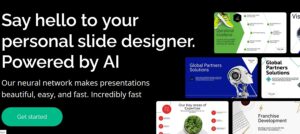
WonderSlide is a beautiful and user-friendly online tool that allows you to create stunning and professional PowerPoint slides without having professional design knowledge. With a few simple clicks, you can choose from thousands of ready-made templates and designs and create an attractive and impressive presentation.
Key features of WonderSlide:
Pre-made templates: Thousands of ready-made templates with diverse and creative designs
Personalization: Ability to edit and fully customize templates
Integration with other software: Ability to import and export files in various formats such as PowerPoint, PDF, etc.
Online slideshow: Ability to display presentations online without installing software
Pre-made graphics: Access to a wide range of icons, images, and charts
Various fonts: Choose from different fonts to create a coherent look
How to work with WonderSlide?
Registration: First, register on the WonderSlide website.
Select a template: From the ready-made templates, choose the one closest to your presentation topic.
Edit content: Enter your text in the designated places and add the desired images.
Customize: Change colors, fonts, and other design elements to your liking.
Download or view online: After finishing work, you can download your presentation as a PowerPoint file or view it online.
SlidesAI tool
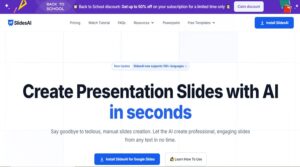
SlidesAI is also equipped with artificial intelligence to create PowerPoint. This tool helps you create attractive and professional presentations in the shortest possible time. It can automatically create slides with beautiful design and content related to your topic.
One of the key features of SlidesAI is its high speed in creating slides. With SlidesAI, you no longer need to spend hours designing and adjusting slides. This tool makes your slides quick and automatic. The SlidesAI user interface is also straightforward and user-friendly; even if you don’t have much design experience, you can easily create PowerPoint with artificial intelligence with this tool.
SlidesAI is an artificial intelligence tool for PowerPoint that has a variety of templates and design patterns. Using diverse and attractive design patterns helps you give your presentation a professional look and fit the topic. SlidesAI is equipped with natural language processing algorithms. Accordingly, it can automatically find content related to your topic and place it in the slides in an orderly manner.
You can use SlidesAI in business presentations to present new products and services, financial reports, educational presentations for teaching various courses, seminars and student projects, and lectures.
Learning to use artificial intelligence with SlidesAI to create PowerPoint
Here are the steps to use this tool:
To register and log in, visit the official SlidesAI website.
Click on the Signup option and enter the required information.
After logging in to your account, click the Create new project option.
Enter your desired text directly in the text box. You can enter the text in Persian or English. If the desired text is a Word (docx) or PDF file, upload it to the site’s specified section.
SlidesAI will analyze your text and identify the main topic of the presentation. You can change the suggested topic or enter your subject. You can also choose a design style from the available options.
If you wish, change the slides.
After completing the above steps, click on the Generate presentation option.
SlidesAI will automatically create PowerPoint slides based on the text and selected settings.
After completing the creation process, download the PowerPoint as a PPTX file.
Storydoc Site
Storydoc is a powerful and innovative tool for creating dynamic, interactive, and engaging presentations. It allows you to go beyond PowerPoint and tell your stories much more effectively. With a focus on interaction and user experience, this platform is ideal for sales, training, marketing, and any other type of presentation where you want to engage your audience.
Why should we choose this tool for creating PowerPoint?
More engagement: By adding interactive elements such as buttons, videos, live charts, and more, your audience will actively engage with your presentation.
Professional design: Using ready-made templates and powerful design tools, you can create presentations with an experienced and attractive design in no time.
Personalization: Storydoc allows you to personalize your presentations based on different audiences and create a different experience for each one.
Data Analysis: Analytics tools can help you measure audience engagement with your presentation and improve its performance.
Integration with other tools: Storydoc easily integrates with other tools you use, such as CRM and marketing automation systems.
Tome: An AI Assistant for Creating PowerPoint
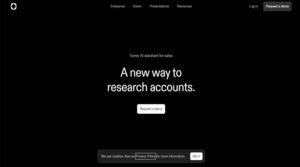
Tome is an innovative tool for creating PowerPoint with AI. This tool helps you prepare your presentation faster and convey it to your audience. Tome provides you with an attractive PowerPoint, both visually and in terms of content.
Just share a topic or idea with Tome. This AI tool for PowerPoint will automatically deliver a complete presentation with beautiful slides, attractive texts, and related images. You can also easily edit the texts, pictures, and presentation layouts and change them to your liking. In this platform, you can collaborate with others on the same project and work on presentations simultaneously.
Key features of Tome include the following:
As a PowerPoint creation tool, Tome uses advanced algorithms to generate text, images, and creative layouts.
It is very easy to use and requires no special technical knowledge.
Tome has a wide range of ready-made templates for all types of presentations.
Tome is highly compatible with and can be integrated with other popular tools such as Google Drive, Slack, and Zoom.
It can be used for all ranges, including students and pupils, employees and managers, trainers and instructors, and various presentation styles, including presenting research projects and seminars, reports, ideas, and business plans, and creating attractive educational presentations.
Guide to Using Tome to Create PowerPoint
Below, we will teach you the step-by-step steps of using Tome to create PowerPoint with artificial intelligence:
Log in to the website of this tool at https://tome.app and register on this website.
After logging in, click the Create button in the upper right corner of the page.
Tome provides users with various templates for various types of presentations. You can select the template you want or start creating it from scratch.
In the relevant box, enter the topic of your presentation wholly and accurately.
Generating presentation text using Tome. Tome can generate texts related to the topic of the presentation. It is also possible to edit and change these texts.
Generating images using Tome. You can create images related to your topic using Tome. It is possible to use these images in slides.
Next, Tome offers various designs for slides. Choose from these designs.
Customize your presentation by editing text and changing images.
View slides. Once you’ve finished creating your presentation, you can view your slides online.
You can now download your presentation as a PDF or presentation file (such as PowerPoint).
Simplified
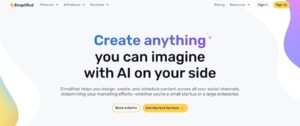
Simplified is a powerful and user-friendly online tool that allows you to create professional and attractive PowerPoint presentations without needing technical knowledge. With its simple user interface and diverse features, this tool has made creating PowerPoint very easy.
Advantages of Simplified for users:
Ease of use: Even if you have little experience in design, you can easily achieve the desired result with Simplified.
Ready-made templates: A wide range of ready-made and customizable templates is available to help you create a beautiful presentation quickly.
Powerful editing features: Easily edit and customize texts, images, charts, and other elements.
Easy collaboration: Work on the project with your team simultaneously and see the changes in real-time.
Easy sharing: Share your presentation online or download it in various formats.
Steps to Create a PowerPoint with Simplified
Sign up: Sign up for Simplified and create a free or paid account.
Choose a template: Choose from various ready-made templates that best suit your presentation theme.
Edit content: Replace text, images, charts, and other elements with your content.
Customize design: Change colors, fonts, and styles to suit your taste.
Add animations: Add animations to elements to make your presentation more engaging.
Share or download: Once you’ve completed it, you can share your presentation online or download it in various formats, such as PowerPoint, PDF, or image.
Visme
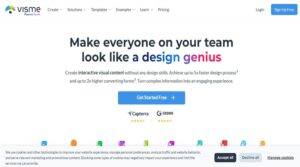
Visme is an online graphic design platform that uses artificial intelligence to create various types of visual content, including PowerPoint with artificial intelligence. With its multiple features, this user-friendly tool helps you create attractive and impressive presentations without needing professional design skills.
The advantages of using Visme to create PowerPoint with AI include the following:
Speed and ease of creation, using ready-made templates and Visme AI tools.
The ability to fully customize templates, colors, fonts, images, and other elements.
A rich library of resources such as images, icons, charts, and graphic elements.
The ability to collaborate with multiple people on a project at the same time
There are various outputs and the ability to save PowerPoints in different formats, such as PDF, PNG, GIF, and HTML5.
Using Visme’s AI tools for PowerPoint, you can turn your ideas into reality and create professionally designed PowerPoint presentations. This tool has many uses, such as creating professional and attractive business presentations, interactive online training, and various types of marketing content, such as banners, posters, and infographics.
Slidego PowerPoint Maker Artificial Intelligence
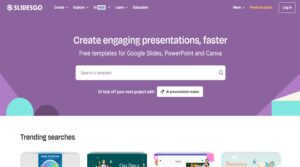
Slidego is a popular online platform that allows users to create PowerPoint with artificial intelligence easily. Using artificial intelligence; this platform provides you with a wide range of templates, images, charts, and graphic elements so that you can prepare your presentations in the shortest time and with the highest quality.
Slidego has a repository full of templates designed by professional designers. These templates come in different styles and themes, allowing you to create a PowerPoint that suits any topic. This repository includes many icons, charts, images, and other high-quality graphic elements. PowerPoints created with Slidego are compatible with all presentation software, such as PowerPoint, Google Slides, and Keynote.
Why is Slidesgo popular among users?
Variety of templates: Slidesgo has a vast library of ready-made templates for different presentations, from business to educational.
Ease of use: Even if you have little design experience, you can easily use Slidesgo to create professional presentations.
Powerful AI: Slidesgo’s AI can help you create engaging and impactful presentations.
Free and affordable: Many of Slidesgo’s templates and features are free, and you’ll pay a minimal fee to access advanced features.
Gamma
As one of the advanced artificial intelligence models, Gamma has impressive capabilities in content production, such as PowerPoint. Using Gamma, you can create professional and attractive presentations. Gamma can help you come up with new ideas for creating PowerPoint presentations. This artificial intelligence tool for PowerPoint offers creative and diverse ideas to help you design and organize PowerPoint content. Having a topic or keywords also produces attractive and brief texts for PowerPoint slides. One of the positive points of creating PowerPoint with Gamma artificial intelligence is creating simple and beautiful animations.
Steps to create PowerPoint with Gamma
Defining the topic and purpose: First, determine the topic of your PowerPoint and your purpose for presenting it.
Creating the structure: Using Gama, design the overall structure of your PowerPoint. This structure includes the number of slides, main and subheadings, and the order in which the material is presented.
Content generation: For each slide, give Gamma keywords or a short sentence to generate the full text of the slide for you.
Slide design: Gamma can help you choose the right colors, fonts, and images for your slide design. You can also use Gamma to create simple animations.
Edit and review: After creating your slides, carefully edit and review them to make sure the information is correct and up-to-date.
Beautiful.ai: Your Smart Assistant for Designing Professional Presentations
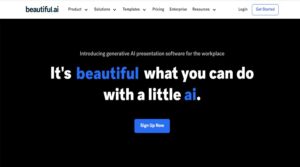
Beautiful.ai uses intelligent algorithms to automatically design your slides, allowing you to focus on the content of your presentation.
The key features of Beautiful.ai are:
This tool automatically selects the layout and style of the slides and creates a seamless presentation.
Ai has a wide range of ready-made templates that can be used for all types of PowerPoint presentations.
You can easily add and edit your text, images, and charts to the slides.
You can work on a presentation simultaneously with other members of your team.
Sendsteps
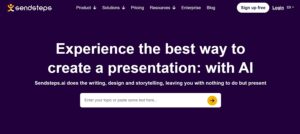
Sendsteps is a powerful AI-based tool for creating professional and interactive PowerPoint presentations quickly and easily. This guide will walk you through the steps to create a PowerPoint using Sendsteps.
Steps to create a PowerPoint with Sendsteps
Create an account: Visit the Sendsteps website to create your account. Depending on your needs, you can use this tool’s free or paid version.
To create a new project, log in and click “Create New Presentation.” Choose a title for your presentation and specify the desired language.
Create Slides: Sendsteps will automatically create the initial slides for you. To add a new slide, click on the “+“ button. You can enter the text of the slides using artificial intelligence, and Sendsteps will automatically select the appropriate layout and images.
Customize Slides: You can edit each of the slides to your liking. Change colors, fonts, images, and design elements. Use Sendsteps’ various design tools to create more attractive slides.
Add Interactive Elements: Sendsteps allows you to add interactive elements such as videos, charts, quizzes, and polls to your slides. These elements make your presentation more engaging and dynamic.
Share Presentation: Once you’re done designing, you can share your presentation online or download it as a PowerPoint file.
Will the result of creating a PowerPoint with AI be very professional?
The answer to this question is no. The result of creating a PowerPoint with AI will not be professional and has some shortcomings; for example, in various AI tools for PowerPoint, there is a slide limit, and the number of slides is a maximum of 10. You cannot use this tool for free, and you must subscribe to use it for a long time. Sometimes, it is impossible to save files in PPT or PPTX format. Most files are saved in PDF or video format.
Conclusion
Creating a PowerPoint usually takes a lot of time to prepare a presentation. On the other hand, an attractive presentation also requires attractive visual beauty, which is impossible quickly. With the advancement and expansion of technology, it is now possible to create PowerPoint presentations with artificial intelligence in the shortest possible time. In this article, we have introduced tools that you can use to create PowerPoint presentations.